Windows 11 Update Error Code 0x800f0922 is one of the errors people are encountering. The Windows 11 Error Code 0x800f0922 issue generally pops up when the system fails to install the downloaded windows 11 update files. No matter how many times you restart the PC and retry, every time the process triggers the windows 11 update error 0x800f0922 at the end of the installation process and after that, all changes get reverted.
Therefore, in this article we will discuss what are the causes of this windows update error code 0x800f0922 and different methods or solutions followed to resolve this Error Code 0x800f0922 completely.
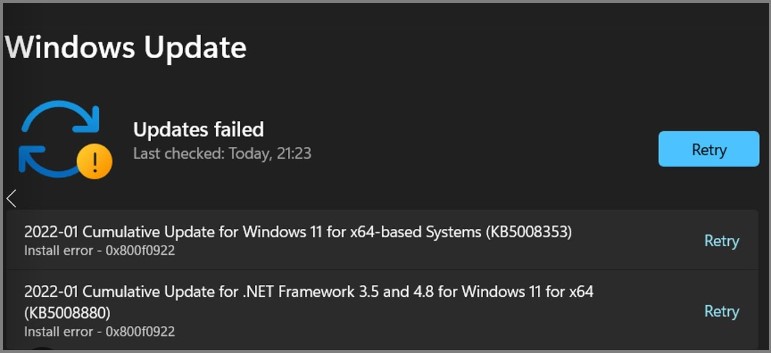
What are the reasons behind this windows 11 error code 0x800f0922?
This Windows 11 Update Error Code 0x800f0922 generally occurs due to the following reasons
- Corrupted system files
- Corrupted cache data
- Disabled .NET framework components
- Incorrectly configured Windows update components
[KB9199286] – Solutions to fix the Windows 11 Update Error code 0x800f0922
Run the Windows Update Troubleshooter
- Firstly, open the settings tab and click on the troubleshooter
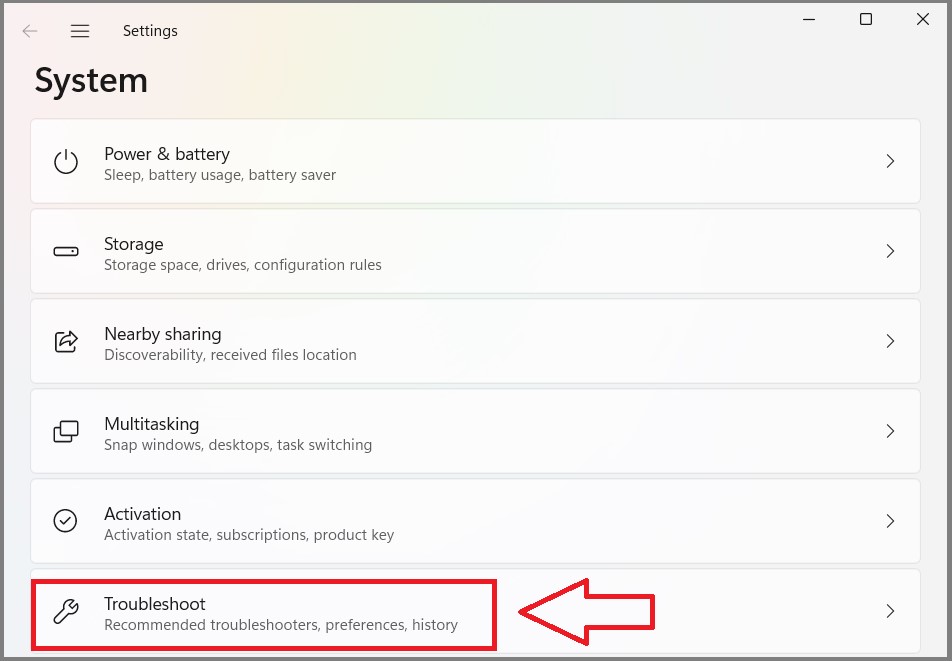
- After that, in Windows Update troubleshooter option, click on Run button
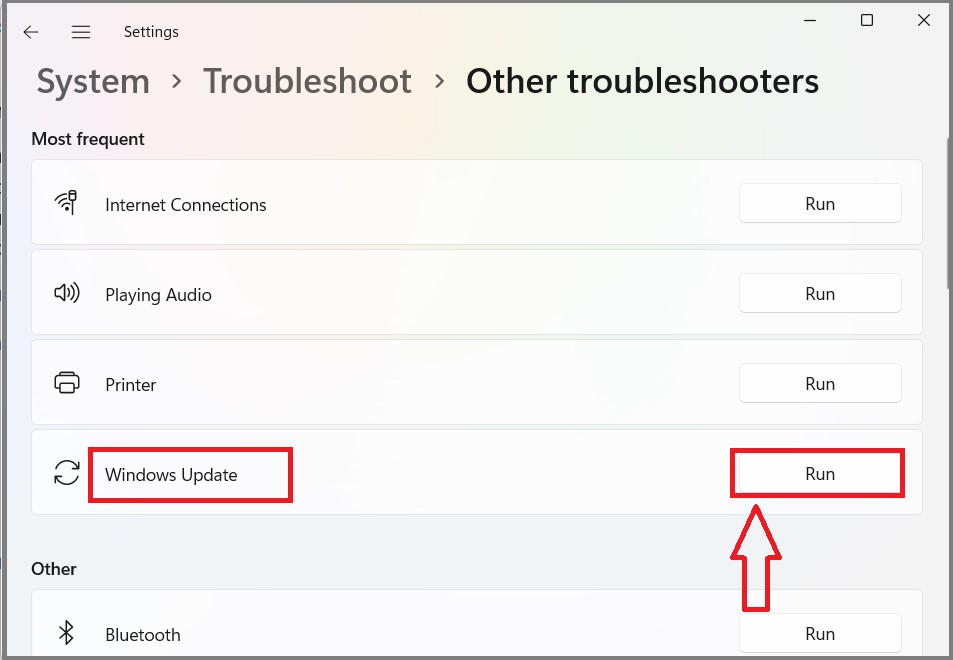
- Finally, wait till the troubleshooter detects the updated issues
- If a solution is provided, click on Apply the fix option
Run the corrupted system files
Windows files gets damaged or corrupted due to the viruses, windows updates, or also due to the applications that were previously uninstalled. Since this error popped up right after a Windows update, it means that some files got wrongly replaced or modified, thus creating errors.
Windows Update is meant to improve the overall performance of your operating system, integrate new features, and even upgrade the existing ones.
Enable .NET Framework components
- Go to the Start menu and click on the Run button
- After that, to open Programs and Features, enter the following command and click OK
appwiz.cpl
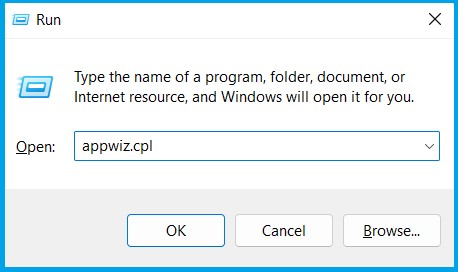
- Next, click the Turn Windows features on or off option and select the .NET Framework 3.5 checkbox and Press the OK button
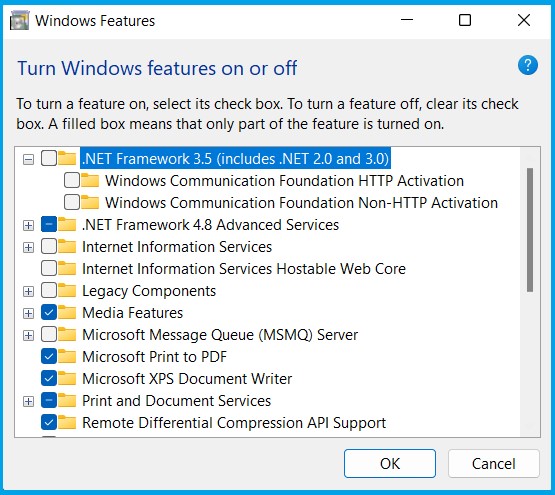
- Finally, click the Power and Restart options on the Start menu
Run deployment image and system file scans
- Open the command prompt and Run as Administrator
- After that, enter the following command and press Enter
DISM /Online /Cleanup-Image /RestoreHealth
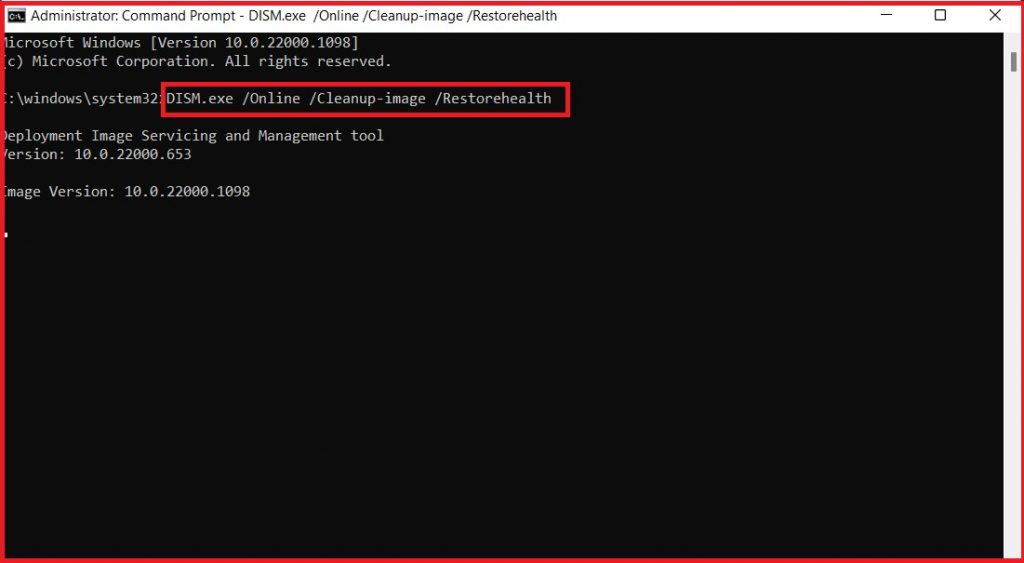
To perform SFC Scan
- Open the Command Prompt and Run as Administrator
- After that, enter the following command and press enter
Sfc/scannow

- Wait until the SFC scan will display the outcome in the prompt
Perform Antivirus Scan
To run this scan
- Press the Windows key, type Virus & threat protection and press Enter

- After that, click on the Scan options, Select the radio button and Click on Scan now
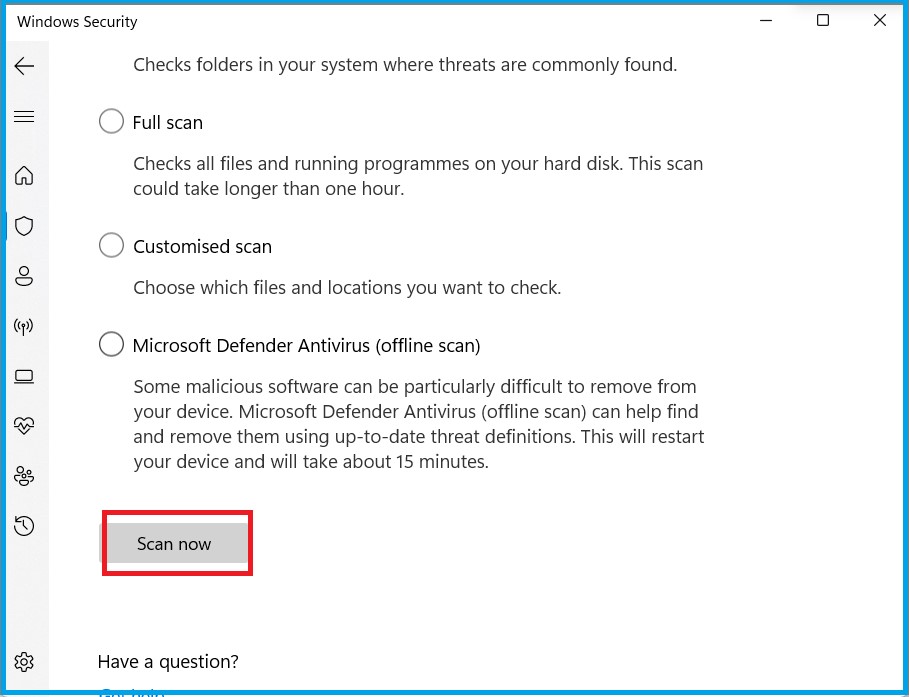
- When the system finishes scanning, click on Clean Threat option
- Finally, click Remove and then Start actions
In conclusion
If your still not able to resolve this Windows 11 Update Error Code 0x800f0922, we suggest you to chat with our experts. I am sure they will help you resolve this Windows Update Error issue completely. You can also visit our website for more details and information.